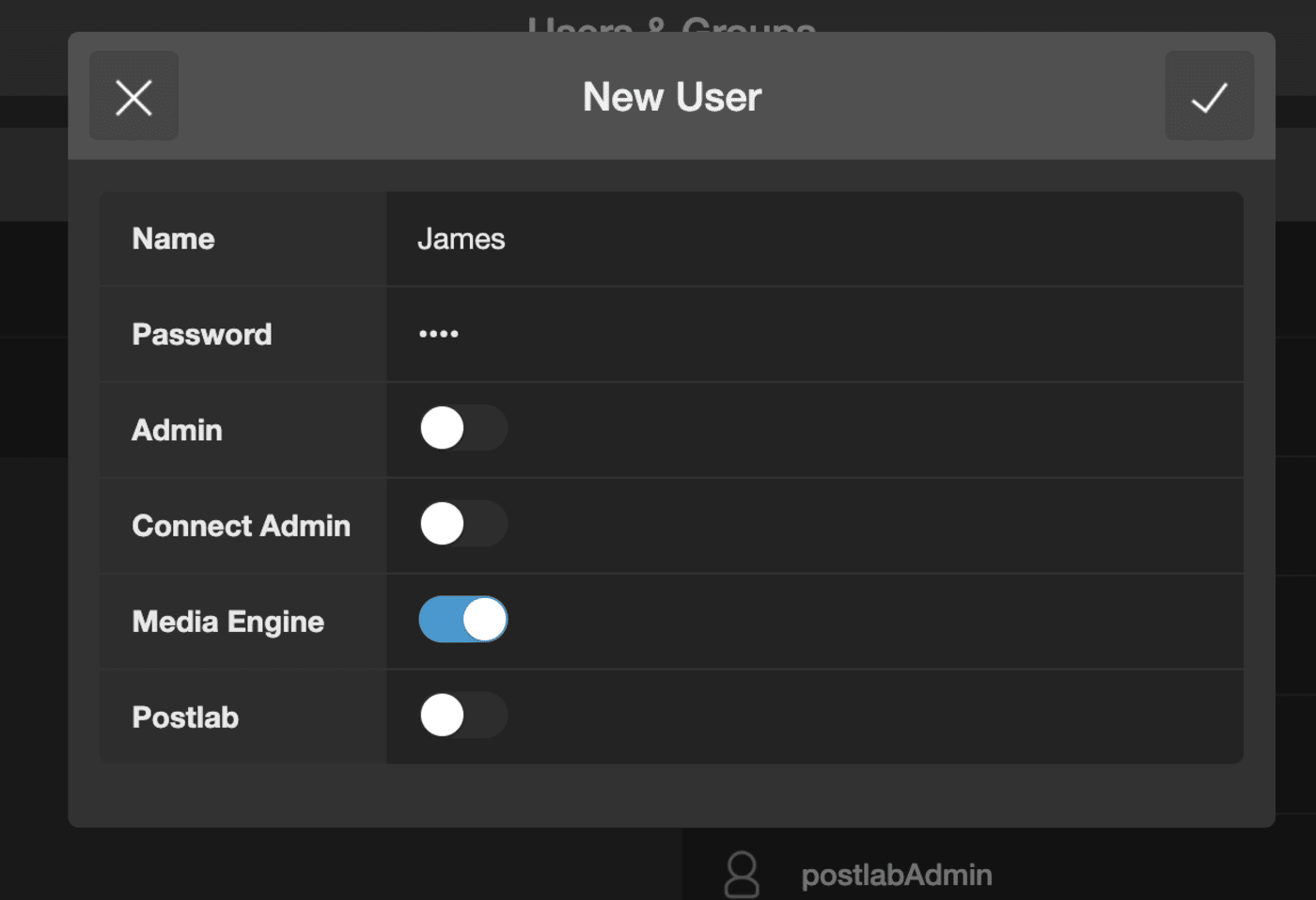How to Access Media Engine
There are two ways in which you can access Media Engine through a web browser.
- If your workstation is connected physically to a OWC Jellyfish or you are on-premise with a OWC Jellyfish on your network.
- If you are working remotely and you have OWC Jellyfish Remote Access or a company-provided secure VPN service.
Since Media Engine is a web browser-based application, it can be accessed through your web browser (Chrome, Safari, Firefox)
Accessing Media Engine
Launch your browser of choice (Chrome recommended), type in jellyfish/media into the address bar, and hit enter.
You will be presented with a login screen where you will need to enter either admin credentials or personal credentials that have been assigned to you by your OWC Jellyfish Admin.
Once your credentials have been verified, Media Engine will launch.
Below we will go over the Media Engine Interface so you can familiarize yourself with it and understand its application to video workflow.
In order to grant access to a user for OWC Jellyfish Media Engine access, the OWC Jellyfish administrator needs to go to the Users and Groups page in OWC Jellyfish Manager, select a user and toggle the Media Engine switch button on.